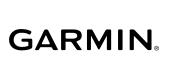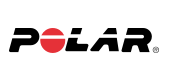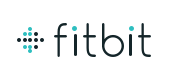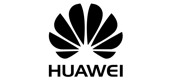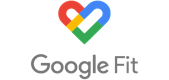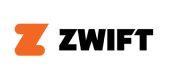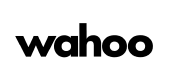|
Which devices and apps does Vitality use to award points?
You can link any of the following fitness apps and devices to Vitality to start earning points. Select a device partner below and follow the steps that apply to your device.
We currently award Vitality points for using these fitness devices that are clinically verified and integrate with the Vitality platform. However, we are always reviewing the benefits and devices available to our members.
|
|
How do I link my device?
Visit the Devices and apps page to find out how to link a wide range of devices and applications directly to Vitality. Once you have selected your chosen device, you will need to give Vitality permission to receive the data. Please note that the Samsung Health app, Apple Health App and Google Fit can only be linked to Vitality on the Discovery app, under the Vitality tab, on the devices and apps screen.
|
|
I use an Apple Watch, and whenever I use the multisport tracking functionality, I am only awarded for one of the sports I do or I don't earn any points at all. Why is that?
Apple Watch has a multisport functionality that sends workout data to Vitality as two or more separate events, instead of accumulating it as a single activity. In the event where members complete the various sporting disciplines in a multisport event in under 30 minutes each (30 minutes is the minimum amount of time required for a member to earn points for a particular activity), they will not earn any points for the event.
To earn Vitality points, please make sure you do not use your Apple Watch on multisport mode, unless at least one event qualifies for points.
|
|
I've followed the instructions, but I still can't delink my Garmin Connect account from Vitality. Why is this?
It is possible that the Garmin Connect account that you are attempting to delink is different from the one you initially linked to Vitality. This could have happened if you regularly use more than one Garmin Connect account or stopped using one Garmin Connect account in favour of a newer one. If this is the case then log into the previous or alternative Garmin Connect account and follow the steps to delink Vitality.
Please contact Garmin South Africa if you have any trouble logging in.
Tel: 011 251 9800 (08:00 to 16:30 Monday to Friday)
Email: support@garmin.co.za (2-3 working days turnaround)
|
|
Why am I not earning heart rate points with my Fitbit HR device?
You are able to earn points for tracking heart rate, steps and speed using your Fitbit HR device.
To link your Fitbit, please download the Fitbit app or visit www.fitbit.com and create an account. You need to ensure that your Fitbit device is linked to your Fitbit account.
Link your Fitbit account to Vitality by clicking on 'Link my Fitbit account' and following the simple steps to link your Fitbit account to Vitality. Remember to click on 'Allow' to authorise linking your Fitbit account to Vitality. Return to the Devices and apps page and see that your Fitbit account is linked.
Note: points will only be awarded from the date of linking or re-linking and these will not be awarded retrospectively.
|
|
I've met my Apple Watch activity app goals and have filled up all the rings. Does this mean I have met my Vitality Active Rewards goal for this cycle?
No, meeting your Apple Watch Activity app goal does not mean you have met your Vitality Active Rewards goal. The Apple Watch measures your movement, exercise and the time spent standing throughout the day and tracks this against certain daily targets. The Apple Watch Activity app is updated with physical activity recorded on the Apple Watch and the paired iPhone. Vitality Active Rewards sets a weekly fitness goal that represents the recommended amount of physical activity for you.
You can achieve your Vitality Active Rewards goal by earning Vitality points for completing a variety of physical activities such as visiting a Vitality partner gym, tracking your workouts with a device (like Apple Watch) or app, completing a parkrun or participating in a verified sporting event.
|
|
I use Apple Watch and whenever I use the multisport tracking functionality I am only awarded for one of the sports I do or I don't earn any points at all
Apple Watch has a multisport functionality that sends workout data to Vitality as two or more separate events, instead of accumulating it as a single activity. In the event where members complete the various sporting disciplines in a multisport event in under 30 minutes each (30 minutes is the minimum amount of time required for a member to earn points for a particular activity), they will not earn any points for the event.
To earn Vitality points, please make sure you do not use your Apple Watch on multisport mode, unless at least one event qualifies for points.
|
|
I completed a timed physical activity with my fitness device. Why did I get points for steps and not the workout?
There are three possibilities:
- We received your step data before your workout data. Once your workout data comes through (which may take up to 48 hours) we will update the points assuming the points are higher for the workout than they are for the steps.
- Your workout data does not qualify for points (for example, your heart rate was too low), or the points you would have received for heart rate were the same as the points you received for the steps.
- You did not save your workout on your Apple Watch (you will know this if it does not reflect in the workouts dial app on your iPhone). Go to the workouts app, scroll down until you see workouts and then see if it saved a workout. Check the heart rate to see if it is at least 60%, 70% or 80% of your max heart rate and if the duration of the workout was long enough. Click here to view the necessary durations for moderate and vigorous workouts.
|
|
How long will it take for my Vitality points to reflect?
Vitality points earned through a fitness device take up to 48 hours to reflect. View your points on the Vitality Points Tracker.
Please make sure your device is synced to Vitality. Follow the steps on the Devices and apps page to ensure your device is synced.
|
|
Which smartphones are compatible with the Discovery app?
The Discovery app is currently only available on Apple iOS devices and Android smartphones - this decision was made because most of our members use these devices.
We are constantly monitoring the growth of other operating systems like Windows and Blackberry and we are currently considering a mobile solution if these options become viable. If they do become available in the future, we will let all our members know through our Vitality newsletters, on our website and our social media pages.
|
|
Where can I purchase a fitness device?
You can get up to 50% off your next fitness device with the Vitality Active Gear benefit at Sportsmans Warehouse or Totalsports.
|
|
How do I know if Vitality is receiving my data?
Once you have linked your device, you can check whether your points are reflecting by going to the Vitality Points Monitor on the 'Vitality Points Tracker' page.
If your points still do not reflect, please make sure that your workout qualifies by meeting the following criteria for a points-qualifying workout.
Please note that points for devices will only reflect when you have linked your device to Discovery and may take up to 48 hours to reflect.
|
|
How do I link my Apple Health App to Vitality?
To link your Apple Health App to Vitality please ensure that you have the latest version of the Discovery app installed.
The Apple Health App is available on iPhone (5s and above) and the iPod Touch (5th generation and above).
Log in to the Discovery app and select Vitality at the bottom of the screen.
Then select the Health tile at the top of the screen.
Select Devices and apps under the Get Active tab.
Tap "Link a device or app." Select Apple Health from the list of device partners.
Enter your Apple Health login information and log in.
Tap on the permissions page to allow Vitality and Apple Health to share your workout information.
The Devices and Apps page will reload and display your Apple Health account as linked.
Then choose the workout information that you would like to share with Discovery.
|
|
Can I earn points for burning calories?
Fitness devices calculate calorie burn differently. We are therefore unable to calculate points for Vitality-linked devices. You will still be able to get Vitality points for tracking your daily steps, heart rate and speed. View the Vitality points you can earn with Vitality-linked devices.
|
|
I use a Garmin Multisport Watch and whenever I use the multisport tracking functionality, I am only awarded for one of the sports I do? Why is this ?
Garmin Multisport watches such as the Garmin 910XT have a multisport functionality that sends workout data to Vitality as two separate events and results in only the higher points event being awarded.
Garmin does not send an average heart rate for the entire workout. Please keep your device tracking a single sport mode for the duration of your workout without switching to another discipline.
If your watch is set to Auto Multisport, select MODE > Training > Stop Multisport. Select Stop and Reset.
If you experience any difficulties then please send us a query on the Discovery website help page and include the following information:
- Your full name
- Vitality membership number
Details of the problem you are experiencing. Please include screenshots where possible.
|
|
What do I need to do if I am getting an error when linking my device to Vitality?
You can chat with a person to get help with this now. Simply type chat to a person and choose Vitality.
You can also call us on 0860 99 88 77, Monday to Friday, from 07:00 to 18:00.
|
|
Why is my Polar status pending after I successfully linked my device to Vitality?
Please note that your Polar status will only change from "Pending" to "Active" after you:
- Accept Vitality's request to receive your workout information from the Polar website.
- Vitality receives a qualifying workout after the request has been granted.
If you have completed the above and your Polar status still reflects as "Pending" you can chat with a person now to get help with this. Simply type chat to a person and choose Vitality.
You can also call us on 0860 99 88 77, Monday to Friday, from 07:00 to 18:00.
|
|
How do I link my Polar fitness device?
From the Discovery Website
Follow the steps to link your fitness device account to Vitality and upload your workout data.
- Set up your Polar Flow account
- Log in to the Discovery Website with your login details.
- Click on the 'Devices and apps' link on the Vitality menu.
- Select Polar and you will be redirected to the Polar page on the Vitality website.
- Select "Link my device"
- You will be redirected to the Polar website, log in and allow Polar to share your workout data with Vitality
- Your Polar device account will now be linked to Vitality.
From the Discovery App
- Set up your Polar Flow device account.
- Log onto the Discovery App with your login details.
- Select Vitality on the home page.
- Select 'Devices and apps'.
- Tap "Link a device or app" or select "i" to find out more information on how to link your device.
- Tap on the device you would like to link to Vitality.
- You will be redirected to the Polar website, log in and allow Polar to share your workout data with Discovery.
- Your Polar device account will now be linked to Vitality.
*Please note: The Polar Personal Trainer will be discontinued at the end of December 2019 and for this reason we encourage members to link through the Polar Flow platform.
|
|
Why is my Apple Watch heart rate data not coming through correctly?
Wrist-based devices such as your Apple Watch tend to favour consistent cardio workouts like running or cycling. Monitors with chest straps favour a wider variety of exercise types, including cardio, strength training, yoga and Pilates. To ensure the best results, the back of your Apple Watch needs skin contact for features like Wrist Detect, the Taptic Engine, and the heart rate sensor to work properly. Wearing your Apple Watch with the right fit - not too tight, not too loose, and with room for your skin to breathe - will keep you comfortable and let the sensors work their best. You may want to tighten your Apple Watch band for workouts, then loosen it when you're done. In addition, the sensors will work only if you wear your Apple Watch on the top of your wrist.
For more technical support regarding this product, please visit the Apple Watch Support page: www.apple.com/uk/support/watch.
|
|
Can I use an Apple Watch to track swimming?
Apple has advised that the Apple Watch Series SE GPS and Series 9 GPS are rated water resistant up to 50 meters, so you don't need to remove them when you are swimming, whether it's in a pool or in the ocean. The new speaker allows water in, and then uses sound vibrations to force it back out. However, certain bands available for the Apple Watch Series SE GPS or Apple Watch Series 9 GPS are not waterproof. Please consult with iStore when you collect your Apple Watch.
For additional technical support regarding this product, please visit Apple Watch's support page: http://www.apple.com/uk/support/watch.
|
|
How do I link my Apple Watch to Vitality?
Once you have your Apple Watch, you first need to ensure that it is linked to your iPhone. To understand how to do this, please visit the iStore or go to Apple support.
You will then need to grant Vitality permission to your Health app data by confirming the information you would like the Apple Health App to share. You need to complete the following steps to successfully link your Health app to Vitality:
Ensure that your iPhone has the latest version of the Discovery app and the Apple Health app installed. The Apple Health app is available on iPhone (you need an iPhone 8 or a later model to use the Apple Watch).
- Log into the Discovery App and select Vitality at the bottom of the screen.
- Then select the Health tile at the top of the screen.
- Select Devices and apps under the Get Active tab.
- Tap "Link a device or app".
- Select Apple Health from the list of device partners.
- Enter your Apple Health login information and log in.
- Tap on the permissions page to allow Vitality and Apple Health to share your workout information.
- The Devices and Apps page will reload and display your Apple Health account as linked.
To update the data permissions that you have given Vitality, complete the following:
- Open your Apple Health App on your iPhone. Click 'Sources' and then select 'Discovery'.
- Select the data you would like to share with Vitality by toggling the button to 'On'. Then click on 'Sources' to share the data with Vitality.
Remember: Open the Discovery App to sync your Apple Watch workout with Vitality 30 minutes after every workout or once a week on a Friday before the Vitality Active Rewards goal period ends.
|
|
How do I link my Huawei device to Vitality?
To start earning Vitality points, give Vitality access to your Huawei device data by following these steps:
- Ensure that you have a Huawei Health account set up.
- On the Discovery website or Discovery app, go to the Devices and apps section and click on the Huawei section.
- Input your Huawei Health username and password.
- Authorize that Vitality can utilize your Huawei Health data to reward you.
- You will now be linked to Vitality.
|
|
How do I link my Google Fit account to Vitality?
To start earning Vitality points, give Vitality access to your Google Fit device data by following these steps:
- Log into the Discovery app and select Vitality at the bottom of the page.
- Then select the Health tile.
- Scroll down to Devices and apps.
- Tap on 'Link a device or app.
- Then select Apps in the top right-hand corner.
- Select Google Fit from the list and follow the steps.
You're now linked. You can view your linked Google Fit account and start earning Vitality points and Ðiscovery Miles through Google Fit and the Discovery app.
|
|
How do I link my Strava account to Vitality?
- Log into the Discovery App and select Vitality at the bottom of the screen.
- Then select the Health tile at the top of the screen.
- Select Devices and apps under the Get Active tab.
- Tap "Link a device or app".
- Then select Apps in the top right-hand corner
- Select Strava from the list of device partners and then tick social sharing and select 'I accept'.
- Enter your Strava login information and log in.
You're now linked and can begin earning Vitality points and Ðiscovery Miles through the Strava app and Vitality.
|
|
When will I start receiving Vitality points for my workouts?
Once you have successfully linked your compatible fitness device or app to Vitality and have completed your first workout, it will take up to 48 hours for your points to be awarded.
|
|
Why are my points not reflecting after capturing my activity on the iPad?
Some members have experienced Vitality fitness points not reflecting after being captured on an iPad Vitality points device at some of our fitness partners. If you experience this issue, please request your facility to ensure that they are syncing their iPads to Vitality and that there is enough data to do so for these points to reflect on time.
|
|
Why is my device or app not listed as a Vitality points-earning device or app?
As part of our commitment to encouraging members to get more active, we have refined the list of apps and fitness devices linked to Vitality. This is part of our continuous effort to update the Vitality programme in line with the latest health research as well as wearable technology advancements, by focusing on tracking clinically relevant, verified exercise data.
These updates will help to ensure that every member can improve their health and wellbeing, while earning their fitness points through fitness activities.
|
|
How can I use my device to earn Vitality Fitness points?
You can earn Vitality points by linking your fitness device to the relevant app and then linking your app to Vitality on the Discovery website or the Discovery app to earn Vitality points.
You can earn Vitality points for steps, heart rate and speed from various Vitality-linked devices.
|
|
How do I achieve my Vitality Active Rewards goals with my Apple Watch?
Discovery Vitality will set you a personalised Vitality Active Rewards goal each week. We will start calculating your weekly goals from the first full month after you collect your Apple Watch. Once your Apple Watch is linked to Vitality, get active and earn Vitality fitness points to achieve your weekly Vitality Active Rewards goals.
Apple Watch measures and tracks your physical activity, allowing you to earn Vitality fitness points towards achieving your Vitality Active Rewards goal. These goals can increase or decrease based on your goal history. Discovery Vitality will start calculating your weekly goals from the first full month after you collect your Apple Watch.
|
|
What is the age-related heart rate that I must reach for me to earn points during my workouts?
Vitality awards you different points for tracking and maintaining the following percentages of your maximum age-related heart rate.
For Vitality 65+ members
For an average heart rate from:
- 60% to 69% (light): You earn 200 Vitality fitness points for a light workout that lasts at least 60 minutes.
- 70% to 79% (moderate): You earn 300 Vitality fitness points for completing a workout that lasts at least 30 minutes.
For Vitality members younger than 65 years
For an average heart rate from:
- 60% to 69% (light): You earn up to 100 Vitality fitness points for a light workout that lasts 30+ minutes.
- 70% to 79% (moderate): You earn up to 200 Vitality fitness points for a moderate workout that lasts 30 to 59 minutes or 300 points for a moderate workout that lasts 60 minutes or longer.
- 80% and over (vigorous): You earn up to 300 Vitality fitness points for a vigorous workout that lasts at least 30 minutes.
View the average heart rate zones for your age.
|
|
I lost my Health app data when I changed between iPhones. What happens now?
We are aware that members who upgrade or change to another iPhone may lose their Apple Health app data. This is because Apple does not back this data up to the cloud. To ensure that all Apple Health app data reflects on Vitality, please ensure that you sync your Apple Health app with your Discovery app before changing phones.
To do this, please open your Discovery app > Vitality > Devices and apps > Health app > Sync data.
Please note that while the data will sync to Vitality, Health app history will be lost once you change phones.
|
|
How do I earn Vitality points with my Apple Watch?
The best way to earn Vitality points with your Apple Watch is to select the Apple Watch Workout app (green icon of a runner) on your Apple Watch and remember to Start and End your workouts appropriately by saving your activity each time you get active. Some important guidelines from Apple when wearing the Apple Watch include:
- Wear the Apple Watch at the top of your wrist.
- Wear your Apple Watch snugly so that there is no gap between your wrist and the Apple Watch - for best results, tighten your Apple Watch band for workouts and then loosen it when you're done.
- Ensure that the surface between the Apple Watch and your skin is residue-free and avoid placing the Watch on tattooed skin.
For additional technical support regarding this product, please visit the Apple Watch Support. page.
|
|
How do I achieve my Vitality Active Rewards goals with my Apple Watch?
Discovery Vitality will set you a personalised Vitality Active Rewards goal each week. We will start calculating your weekly goals from the first full month after you collect your Apple Watch. Once your Apple Watch is linked to Vitality, get active and earn Vitality fitness points to achieve your weekly Vitality Active Rewards goals.
Apple Watch measures and tracks your physical activity, allowing you to earn Vitality fitness points towards achieving your Vitality Active Rewards goal. These goals can increase or decrease based on your goal history. Discovery Vitality will start calculating your weekly goals from the first full month after you collect your Apple Watch.
|
|
Does the Apple Watch work with any smartphone device?
Apple Watch requires iPhone XS or later with the latest iOS version.
|
|
I have linked my Apple Health app to Vitality; why am I not receiving points for my Apple Watch activity data?
You have to manually sync your Apple Health app data with Discovery Vitality using the latest Discovery app for iOS. This is because Apple Watch and Apple Health app do not pass data automatically and require you to log in to the Discovery App before it will share your data with Discovery Vitality.
To do this, please open your Discovery app > Vitality > Devices and apps > Health app > Sync data.
You will receive a sync reminder push notification on your handset at 07:00 every Friday if a manual sync did not occur in the last 24 hours. Tap the notification to open the Apple Health app detail page on the Discovery App.
Remember: Open the Discovery App to sync your Apple Watch workout with Vitality 30 minutes after every workout or once a week on a Friday before the Vitality Active Rewards goal period ends.
|
|
How do I earn Vitality points with my Fitbit device?
To start earning points with your Fitbit device, link your device to Vitality. You can also visit the devices and apps page on the Discovery website for a list of other devices or apps that you can use with Vitality. Plus, Vitality members can get up to 50% off a qualifying fitness device with Vitality Active Gear.
|
|
How do I earn Vitality points with my Huawei device?
To start earning points with your Huawei device, link your device to Vitality.
|
|
How do I link my Fitbit to Vitality?
To link your Fitbit, please download the Fitbit app or visit www.fitbit.com and create an account. You need to ensure that your Fitbit device is linked to your Fitbit account.
Link your Fitbit account to Vitality by clicking on the 'Link my Fitbit account' and following the simple steps to link your Fitbit account to Vitality. Remember to click on 'Allow' to authorise linking your Fitbit account to Vitality. Return to the Devices and apps page and see that your Fitbit account is linked.
|
|
The workouts or points that I did with my Fitbit aren't reflecting. Why is that?
Ensure that your Fitbit account is correctly linked to Vitality.
Check whether you have completed a qualifying workout by accessing the 'Fitness device points calculator'.
Workouts may take up to 48 hours to reflect on the Vitality Points Tracker.
Note: We do not accept any manually entered workout data or third-party applications. All workouts that have manual entries will be flagged as 'unverified' and will not qualify for Vitality points.
|
|
How do I earn Vitality points with my Garmin device?
To start earning points with your Garmin device, link your device to Vitality.
|
|
How do I link my Garmin to Vitality?
Please ensure that you have a Garmin Connect account. If you are a new user, visit the Garmin Connect website to create a new account.
Link your Garmin device to your Garmin Connect account. If you experience any difficulty with this, please contact Garmin directly.
Thereafter, link your Garmin Connect account to Vitality. Click on the 'Link my Garmin account' and follow the simple steps to link your Garmin account to Vitality. Enter your Garmin Connect login information and click 'Sign in'.
The page will then refresh, and you will see the Devices and apps page, with your Garmin Connect account linked.
|
|
My workouts or points that I did with my Garmin are not reflecting. Why is that?
Remember that your Garmin workouts may take up to 48 hours to reflect on your Vitality Points Tracker.
If your workouts do not update, please check:
- That your device is linked to the Garmin Connect account that is linked to your Vitality profile. Click to verify that it is linked.
- That you do not have permissions granted to Vitality multiple times on your Garmin Connect account. You must only have one Garmin account linked to your Vitality profile.
- Ensure that your Garmin email address is not being used by another user.
We do not accept any manually entered workout data or third-party applications. All workouts that have manual entries will be flagged as 'unverified' and you will not qualify to earn any Vitality points.
Note: There is an option to clear your data from your device after you have uploaded it. If you clear it, you will not be able to upload older data to Vitality.
|
|
How do I earn Vitality points with my Polar device?
To start earning Vitality points, link your device to Vitality.
You will need a Polar web-enabled Heart Rate Monitor or Activity Tracker that can link to the Polar Web Service through polarpersonaltrainer.com or flow.polar.com.
|
|
How do I link my Polar device to Vitality?
Link your Polar device to your existing Polar account or if you are new user, create a new account.
If you need any assistance with this process, please contact Polar directly.
Visit the Vitality Devices and apps section on the website. Click on the Polar link and follow the simple steps to link your device.
Your Polar account will reflect on the Fitness Devices and apps page on the Discovery website with 'Pending' status until you complete a qualifying workout.
|
|
My workouts or points that I did with my Polar device are not reflecting. Why is that?
Your workouts may take up to 48 hours to reflect on your Vitality Points Tracker.
You need to ensure that your Vitality permissions have not been removed from your Polar account.
You also need to sync your Polar workouts regularly.
Note: We do not accept any manually entered workout data or third-party applications. All workouts that have manual entries will be flagged as 'unverified' and you will not qualify to earn any Vitality points.
|
|
How do I earn Vitality points with my Samsung Gear watch?
To start earning points, link your Samsung Gear Smartwatch to the Samsung Health app, then link the Samsung Health App to Vitality.
|
|
How do I link my Samsung Gear Smartwatch to Vitality?
You need to have your Samsung Gear Smartwatch linked to a compatible Android cell phone. Contact Samsung or visit the nearest Samsung store if you need any assistance.
You also need to have the latest version of the Discovery app and the Samsung Health application installed on your phone.
You can then, link your Samsung Health account to Vitality.
|
|
My workouts or points that I did with Samsung Gear are not reflecting. Why is that?
Your workouts may take up to 48 hours to reflect on the Vitality Points Tracker.
If your workouts do not update, please check:
- That your device is linked to the Samsung Health account that is linked to your Vitality profile. Click to verify that it is linked.
- That you do not have permissions granted to Vitality multiple times on your account. You must only have one account linked to your Vitality profile.
- Ensure that your email address is not being used by another user.
If your workouts do not update, please check:
- Your permissions have not been turned off.
- You are using the latest version of the Discovery app and Samsung Health App.
You then need to manually sync the Samsung Health App with the Discovery app.
If your workout still does not reflect after completing the necessary checks, please complete the following:
- Clear your cache and data for the Discovery app.
- Delink and relink your Samsung Health app on the Discovery app.
- Manually sync the Samsung Health app.
If the troubleshooting steps provided do not work and there are no known issues, please provide us with screenshots of your outstanding qualifying activities, the versions of applications installed on your cell phone, your device model as well as the version of the Android software installed on your phone.
|
|
How do I earn Vitality points with my Suunto workouts?
To start earning points, you need to link your Suunto account to Vitality.
|
|
How do I link my Suunto to Vitality?
Please ensure that you have a Suunto account. If you are a new user, you will need to create a new account.
Link your device to your account. If you experience any difficulty with this, please contact Suunto directly.
You can then, link your account to Vitality. Click on the 'Link my Suunto account' and follow the simple steps to link your account to Vitality. Enter your login information and click 'Sign in'.
The page will then refresh, and you will see the Fitness devices overview page, with your Suunto account linked.
|
|
My workouts or points that I did with my Suunto device are not reflecting. Why is that?
Your workouts may take up to 48 hours to reflect on the Vitality Points Tracker.
You can use the Fitness device points calculator on the Discovery website to ensure that you have completed a qualifying workout.
If there are no known issues and your workouts do not reflect within 48 hours you can chat with a person now to get help with this. Simply type chat to a person and choose Vitality.
You can also call us on 0860 99 88 77 Monday to Friday from 07:00 to 18:00. Note: We do not accept any manually entered workout data or third-party applications. All workouts that have manual entries will be flagged as 'unverified' and you will not qualify to earn any Vitality points.
|
|
Why am I not earning points for steps recorded with my Suunto device?
Please note that although your Suunto device might have the functionality to record step data, the current integration with the Suunto platform does not allow Vitality to receive this data.
Vitality and Suunto are working together to enhance the platform so step information can be shared between the two parties. Members will be informed once this has been completed.
|
|
How do I earn Vitality points with my Withings device?
To start earning points with your Withings device, link your device to Vitality.
|
|
How do I link my Withings device to Vitality?
Please ensure that you have a Withings account. If you are a new user, visit the Withings website to create a new account.
Link your device to your account.
You can then link your account to Vitality. Click on the 'Link my Withings account' and follow the simple steps to link your account to Vitality. Enter your Withings Connect login information and click 'Sign in'.
The page will then refresh, and you will see the Devices and apps overview page, with your Withings account linked.
|
|
My workouts or points that I did with my Withings device are not reflecting. Why is that?
Ensure that you have synced your workout data from the device to your Withings account.
If your workouts do not update, please check:
- That your device is linked to the account that is linked to your Vitality profile. Click to verify that it is linked.
- That you do not have permissions granted to Vitality multiple times on your account. You must only have one account linked to your Vitality profile.
- Ensure that your email address is not being used by another user.
Your workouts may take up to 48 hours to reflect on the Vitality Points Tracker.
Note: Your Withings device will store your workout data for a limited number of days, so upload your workout data to Vitality regularly. You will not earn Vitality points for data you didn't upload.
|
|
How do I earn Vitality points using my Apple Health app?
To start earning points, give Vitality access to your Apple Health App data and link your Apple Health app to Vitality on the Discovery app.
|
|
How do I link my Apple Health app to Vitality?
To link your Health app to Vitality please ensure that you have the latest version of the Discovery app installed.
The Health app is available on iPhone (5s and above) and the iPod touch (5th generation and above).
- Log into the Discovery App and select Vitality at the bottom of the screen.
- Then select the Health tile at the top of the screen.
- Select Devices and apps under the Get Active tab.
- Tap "Link a device or app".
- Select Apple Health from the list of device partners.
- Enter your Apple Health login information and log in.
- Tap on the permissions page to allow Vitality and Apple Health to share your workout information.
- The Devices and Apps page will reload and display your Apple Health account as linked.
Then choose the workout information which you would like to share with Discovery.
|
|
My workouts or points that I did with my Apple Health app are not reflecting. Why is that?
Please check and ensure that you have granted permission to allow Discovery to read data. You can check this under Sources on the Health app. Once you have checked that all permissions have been granted, please log in to the Discovery app and manually sync your workouts through the Gym, devices and fitness function.
It is important to wait at least 30 minutes after your workout before syncing your device to ensure we receive accurate data.
|
|
How do I earn Vitality points with my Samsung Health app?
To start earning points, give Vitality access to your Samsung Health app by linking your app to Vitality.
|
|
How do I link my Samsung Health device to Vitality?
You need to have the latest version of the Discovery app and the Samsung Health application installed on your phone.
The Samsung Health app needs to be linked to the Discovery app by completing the following steps:
- Log into the Discovery App and select Vitality at the bottom of the screen.
- Then select the Health tile at the top of the screen.
- Select Devices and apps under the Get Active tab.
- Tap "Link a device or app".
- Then select Apps in the top right-hand corner
- Select Samsung Health from the list of device partners and select 'I accept'.
- Then tap on Link now and select 'All permissions'.
|
|
My workouts or points that I did with my Samsung Health device are not reflecting. Why is that?
Your workouts may take up to 48 hours to reflect on the Vitality Points Tracker.
If your workouts do not update, please check for the following:
- Your permissions have not been turned off.
- You are using the latest version of the Discovery app and Samsung Health App.
You then need to manually sync Samsung Health on the Discovery app, which should update your workouts.
If your workout still does not reflect after completing the necessary checks, please complete the following:
- Clear your cache and data for the Discovery app.
- Delink and relink your Samsung Health app on the Discovery app.
- Manually sync the Samsung Health app.
If the troubleshooting steps provided do not work and there are no known issues, please provide us with screenshots of your outstanding qualifying activities, the versions of Samsung Health and the Discovery apps installed on your phone, your device model as well as the version of the Android software installed on your phone.
|
|
Teljoy Device benefit - FAQs
Why was my application for a fitness device declined?
We may have declined your application because you did not meet the minimum credit requirements, for example:
- You may be under debt review
- You may have variances on your credit profile
- You may have left the application process incomplete
If you did not complete your application, you can access the incomplete application by logging in to your profile again.
Where can I get help with errors or navigating issues on the Discovery app or Discovery website?
You can visit the Vitality help page for help with the Discovery app or website. Keep any reference details you receive to use if you need to contact us for further help.
How do I track delivery of my order?
You will get an SMS from our courier with a tracking code once your parcel is ready for delivery.
What if I have an issue with a fitness device that was just delivered?
If there is a concern with a fitness device after you have opened it, please send an email to vitality@teljoy.co.za, include your ID number or Teljoy account number and a description of the problem. Our dedicated team will get back to you to help you.
What if my debit order returned unpaid?
Please email our team on vitality@teljoy.co.za so we can help you make payment arrangements.
How do I change my debit order details?
Please contact vitality@teljoy.co.za for help with changing your debit order details.
How do I return a product and cancel the agreement?
You must give one calendar month's notice in writing to cancel a subscription agreement. Email vitality@teljoy.co.za with your request to return the unit and your ID number or Teljoy account number. Our team will arrange the rest.
How do I take ownership of my product?
The Vitality device benefit gives you access to a month-to-month subscription and the option to own your fitness device after 24 months. To take ownership:
- Your account must be in good standing
- You must give us one calendar months' notice that you would like to take ownership of your fitness device by emailing vitality@teljoy.co.za.
We will send you a reminder closer to the end of the 24 months' period.
How do I upgrade my fitness device?
You can apply on our website:
- Select your desired product.
- Log in through Discovery to make sure you are eligible.
- Enter all your details and submit your application.
We'll then process your upgrade based on our application criteria. You will need to return your current fitness device when you take delivery of your new fitness device.
What is the Risk Benefit for the fitness devices?
By subscribing for this Fitness Device Benefit through Teljoy, you have the peace of mind that Teljoy will keep the device in good working order. Teljoy will transport the device to and from you for necessary testing and repairs.
How do I request repairs for my fitness device?
You can email your request to vitality@teljoy.co.za, including details about the challenges you are experiencing with your fitness device.
How do I link my fitness device to Vitality to track my Vitality Active Rewards exercise goals?
Visit the Vitality fitness devices and apps help page to get the best help on how to link your fitness device to Vitality.
|